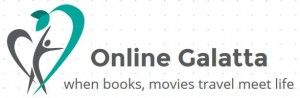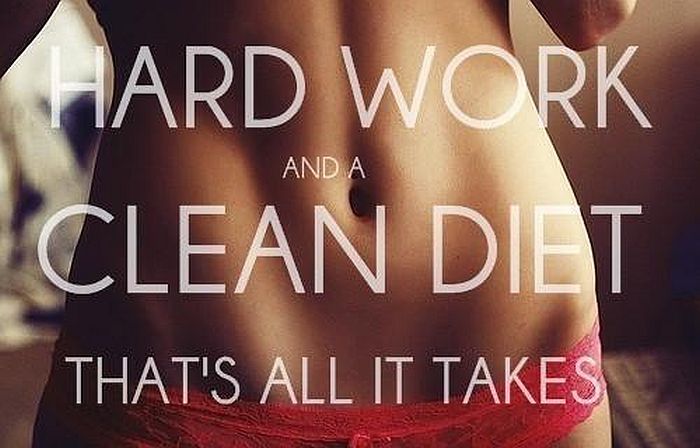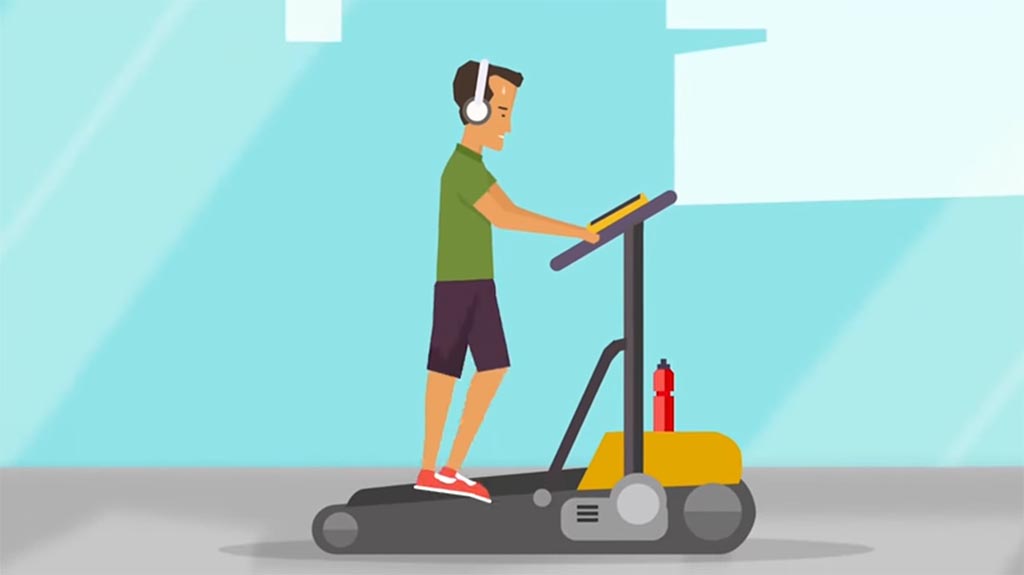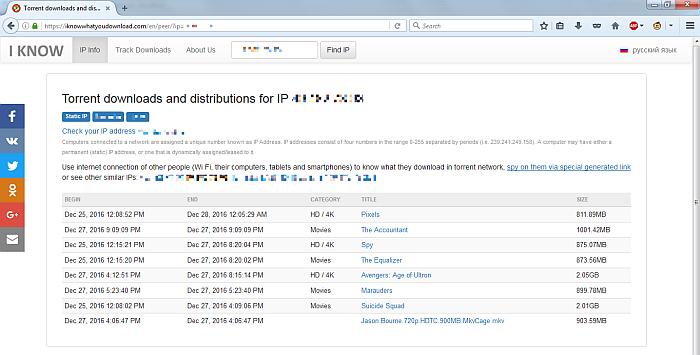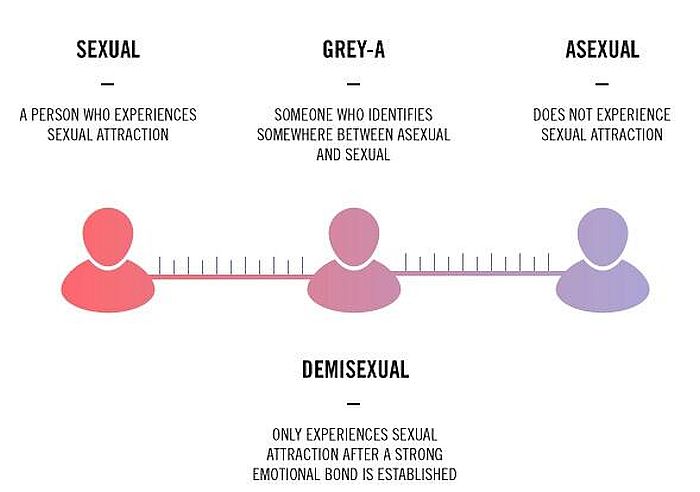{mosimage}Last time we had seen one way of protecting the files by encrypting them. Even though it was useful, the problem of encrypting and decrypting everytime to access it was bit cumbersome. How good it will be if there is a programme to lock the folder just the way we do our briefcase and purses? I searched the internet and stumbled upon lots of programmes but most of them were paid ones. After a long search for completely free programme I landed on the "Lock Folder". My first experiences of installing it was a nightmare and after a HDD format (for some other reasons) I tried again this time it was working fine.
Installation
Install the program. Be careful with the installation. Follow the instructions.
1. Double click the application and it will install the program.
AFTER INSTALLATION
2. Click "Lock Foler" and you'll be asked for password.
3. Enter the master password and you'll see the folder with an appended name and lock sign.
4. It is really safe and I tried to access it through explorer and other ways. In the explorer mode it will show the control panel as folder contents.
5. Unlocking is also simple. Right clik the locked folder & at the top of the context menu you'll find "UNLOCK". Enter the password, and "Unlock", you'll find the folder back to original name.
6. After "Locking" the folder I renamed to some other name and "Unlocked". There was no problem due to renaming issue. It restored to old name itself.