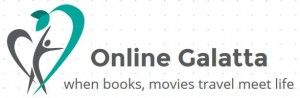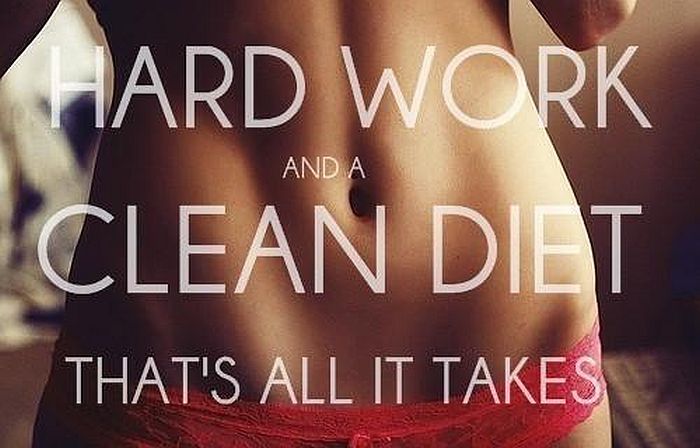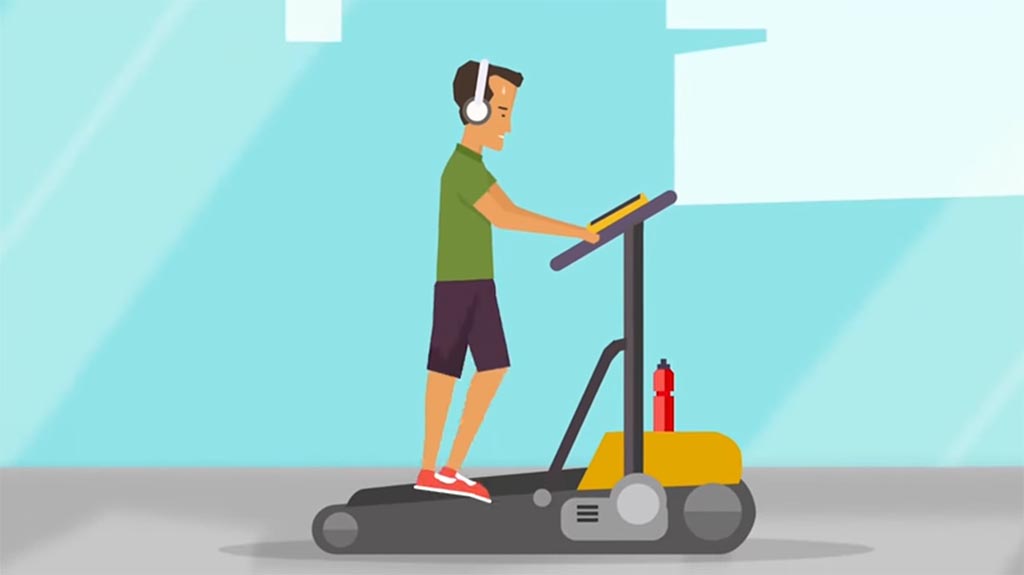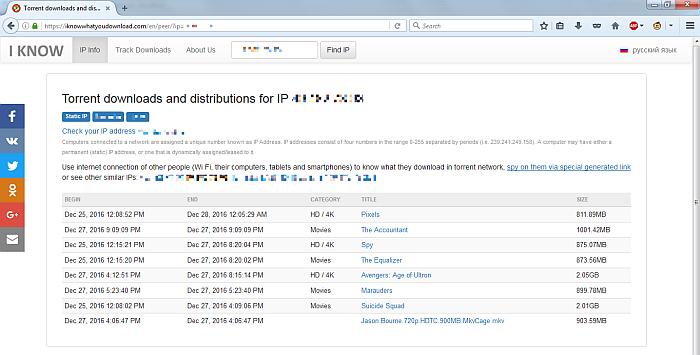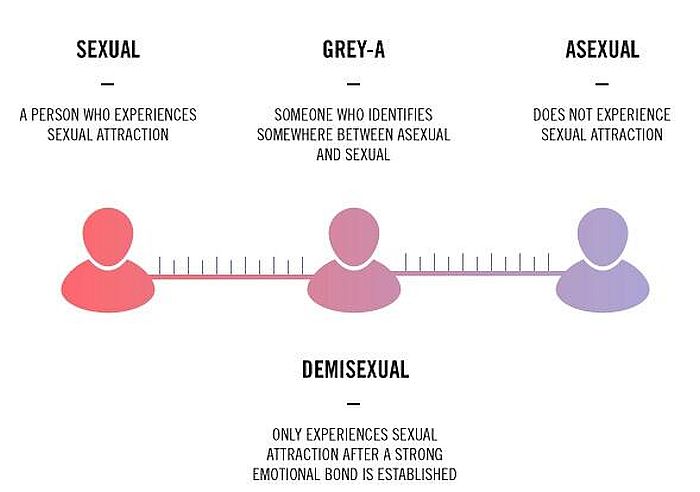Page 1 of 2They say necessity is the mother of all inventions and learning experiences, I too am no different from that. Sometimes we learn good things and sometimes we learn the bad things also. OK! OK! before I turn preachy let me say that what all this article is about. It is about creating smaller sized videos for internet sharing and more than one movie in a single 700 MB CD.
The intresting story behind this new learning experience is driven by my passion for this Nagarjuna & Tabu starrer Telugu movie - "Ninne Pelladtha". It was released when I was on my first year of Engg and I saw it with my Andhra friends only to fell in love with that movie instantly. I have been searching for the VCD of that movie for a very long time in Chennai & Coimbatore, but I accidentaly found it here in a video library. While taking a copy there was this problem that second VCD couldn't be copied because of larger size than a conventional CD. So I had to find out ways to compress it and to my amazement I found that there are more than one format available for having smaller video size with almost similiar resolution and clarity.
I. Creating the Media file:-
2. Choose dat->mpeg option from the drop down box.
3. "Load" the DAT file
4. Give the destination name and file, press "Start" and you go! All it takes is 5 minutes per VCD.
5. You'll find the MPEG format of the video at the destination.
6. Repeat the same procedure for the second part of the movie also.
II. Converting to other format
2. Repeat the same procedure for selecting the second & subsequent parts of the video.
3. Click "Join" and you'll be prompted with the Output configuration. Choose the desired format (which one to choose will be discussed later at this article) and name the output & destination.
If the chosen parts are video, then you have the choices of "WMV", "AVI", ":MPEG-I" and "MPEG-II"
Which format is better?
There is nothing like that one particular format is the best and is subjected to individual perceptions. As far as I am concerned I am very much biased towards the WMV format, that offers excellent resolution video with the relatively smaller size than AVI or MPEG.
If you choose WMV format, the best suggested configuration goes like this. You can always try with various given configurations, but based on my experience, best choices go like these.
- Prev
- Next >>